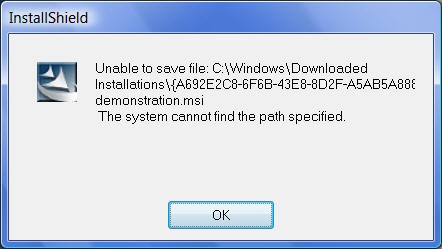
The demonstration version has all the functionality of the full version except that it is restricted to 300 entries and the maximum length of entries is 500 characters.
Requires Windows 2000, NT 4.0, XP, Windows 2003 or Windows Vista
Click here to download the MACREX Version 8 Demonstration Version
*If you want to use the Unicode character set you may need to change the font used by MACREX after installation - when the readme file displays after installing MACREX follow the links for changing the font.
When you run the mx8demo.exe on Windows Vista you will see a message asking you whether you want allow the installation to continue. This is a normal security feature of Windows Vista, so you should confirm that you wish to install.
Depending on the type of account you have, you may see a message like the one below. If you do you can either follow the procedure immediately below or install as an administrator.
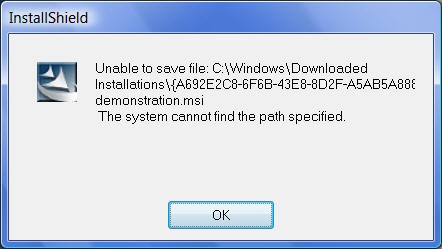
If you see this, press OK and then you will see a screen like this one..
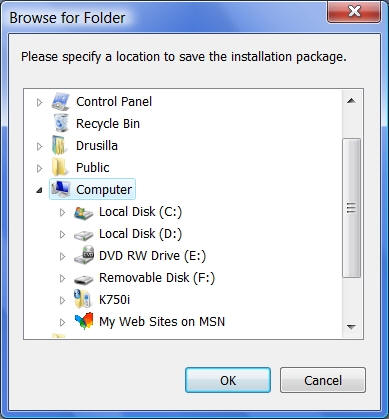
Use this dialogue to select a suitable location to save the installation file that will be created during the installation and press OK. After this installation should proceed as normal. The installation file, "MACREX 8 demonstration.msi", can be deleted once the installation is complete. If there are problems with this method, you can install as an administrator as shown below.
Use Vista (Start->Computer etc) to navigate to the location where you have saved the file mx8demo.exe. Then right-click on the file name or icon. You will see a drop-down menu something like this..
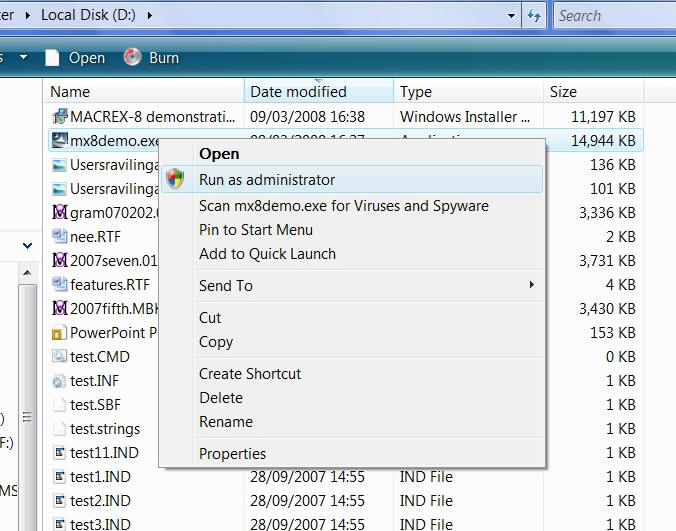
Click on the line that says "Run as administrator". You will be asked to confirm that you want to go ahead, after which installation should take place as normal.
Last updated 10 August 2008. Return to MACREX home page.